


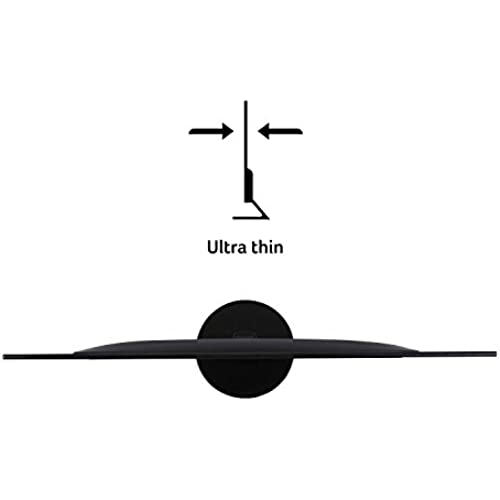





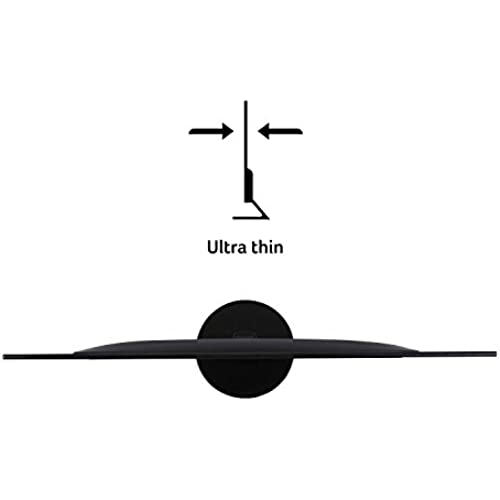


Acer 21.5 Inch Full HD (1920 x 1080) IPS Ultra-Thin Zero Frame Computer Monitor (HDMI & VGA Port), SB220Q bi
-

Alex Kirby
> 3 dayHonestly for the price (I think I paid 70 bucks) you cant really beat it. My main issue is that its not adjustable and not able to be rotated like my other monitor but otherwise really solid quality.
-

FrAnkle
> 3 dayYou’d be hard pressed to find a better 21.5 inch monitor at this price. It’s perfect for for almost all applications. I don’t game. The screen is very thin. I bought a second monitor after using the first one. I’m knocking a star off because it should ship with an hdmi cable instead of the obsolete DVI cable.
-

JulianQ
> 3 dayI was expecting a low quality display due to low price but instead I’ve got a decent, nice looking display that even support more than 100fps! I did not regret this purchase
-

Andros R.
> 3 dayWorks very well for a monitor of this price range, only nitpick I have about it is that the picture is slightly dulled in color.
-

UrbanLegend
> 3 dayI purchased this monitor for my wife to use with her Alienware R17X4 laptop. She had broken a key on her keyboard but also wanted a little larger screen. So, I purchased a wireless keyboard and this monitor. She now uses the powerful Alienware laptop as a desktop with a larger display and a wireless, movable keyboard. She is a very happy camper. Others have commented on the great graphics, thin design, and good quality build for a great price, so I wont repeat those details here. I will however point out a few tips: 1. At first, it seems the stand will not tilt. But it does! Grasp the stand firmly and then tilt the monitor back to the desired position. Note it does not tilt forward or side to side, but does tilt back (facing more upwards towards your eyes) which really helps in most settings. 2. If you dont get a signal, make sure you plugs the HDMI cable into the HDMI out port on your PC, not the HDMI in port. Duh. I had mine plugged into the wrong port until I found my reading glasses and saw the problem. 3. We changed three settings which you may want to also do if you have a laptop. First, we changed the display settings to choose between Second screen only, Duplicate, or Extend. We chose Extend so she can have two documents open at once on the two monitors, her laptop screen and the new monitor. You just drag one document off the edge of the monitor to move it to the other screen. 4. Next, we found that closing the laptop, when she only needed one screen, put it into hibernation and shut everything down. We went into Control Panel and changed Power Settings under What happens when you close the lid. We changed it from Hibernate to Do nothing. Now the laptop keeps running even when the laptop is closed. 5. Third, most Windows laptops are configured so you have to drag things off the right edge of your new remote monitor to get them onto the laptop screen. However we wanted her laptop setting to the left of her new monitor, so it was confusing to have to drag something off the right-hand edge of the monitor to get it onto the left-hand screen on the laptop. We went back into display settings, where you can drag the two monitors in the settings to reverse them. Now, she can drag items from the left-hand screen to the right-hand screen by dragging them in that direction, and vice versa. Much more intuitive to use that way. With those changes to the settings, she can open the laptop and use it as two monitors, dragging and dropping documents and apps from one screen to another. When she closes the laptop lid, it reverts to a single monitor (the new Acer) but does not go to sleep. This is perfect for what she needs. She can still power off the monitor when not needed for an extended period. Also, the laptop speakers still work when she turns on the sound even when the laptop is closed. I highly recommend this monitor for anyone wanting a very good quality, cost-effective solution.
-

Me!
> 3 dayShopping was delayed by one day. Package arrived in great condition and with plenty of extra cords. The base was slightly hard to get on but use a little muscle and ur good. I got this as a second smaller screen for my gaming set up and it’s very helpful for filming and gaming and all the other multitasking things at the same time lol the base seems sturdy too and has a slightly larger footprint which is great since I’m clumsy and shake the table often. As a simple and affordable monitor I recommend it. Makes my switch look great.
-

Carlos Berrio
> 3 dayLuego de un par de años de uso, no hay un IPS mejor que este por el precio. Tamaño de pantalla correcto, colores muy buenos si los comparas con los TN antiguos o que usasn las laptops baratas. Lo unico negativo es que no cuenta con soporte VESA
-

Kevin McIntire
> 3 dayVery wide screen with high quality resolution.
-

Vivian C.
Greater than one weekWow, I was shocked at how easily and quickly I was able to set up a second monitor for my late 2015 27 inch iMac! Because my iMac is an older model, I had to purchase a Mini DisplayPort (Thunderbolt) to HDMI Cable. This is the one I bought and it worked GREAT: iVanky Mini DisplayPort (Thunderbolt) to HDMI Cable. https://www.amazon.com/gp/product/B0757JWW81/ref=ppx_yo_dt_b_asin_title_o01_s00?ie=UTF8&psc=1 Please note: This cable WILL NOT WORK WITH THUNDERBOLT 3 (USB-C) Macs. This cable is for older models. The product description page for this item will list exactly which mac models are compatible with this cable/adapter. Heres my experience with connecting the Acer monitor to my iMac: 1. I connected the Thunderbolt (aka Mini Display port) to the back of my iMac. 2. After placing the monitor on my desk next to my mac, I connected the HDMI end of the iVanky cable to the Acer monitor. I then plugged the monitor into an outlet. 3. I turned the Acer monitor on AND IT AUTOMATICALLY displayed as a second monitor WITHOUT me having to go into my macs system preferences to set anything up! It...just WORKED! Im using this monitor ONLY to display documents, browser windows and other reference materials while I study online so I cant speak to the picture quality or any other technical aspects. I just know it was a breeze to set up as a second monitor to an older iMac. But picture looks fine and colors look great. Just remember to get a Mini Display (Thunderbolt 1 or 2 NOT 3) to HDMI cable like the one I mentioned. FYI this came with a VGA cable only.
-

Devin C.
> 3 daySolid monitor overall but, as you can see from the picture, quality control for the stand is lacking. The picture compares my perfectly straight LG and this “leaning forward” Acer. As the title says, the LG is 4k and over $400. The Acer is 1080p and under $100. Lack of attention to detail like that is disappointing, especially because they messed up the least costly component and it sort of spoils the whole thing.
