

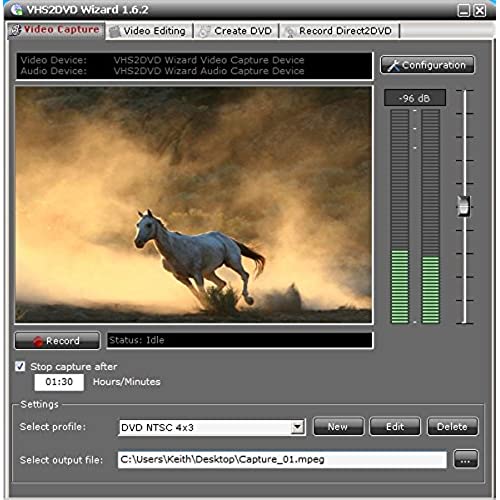
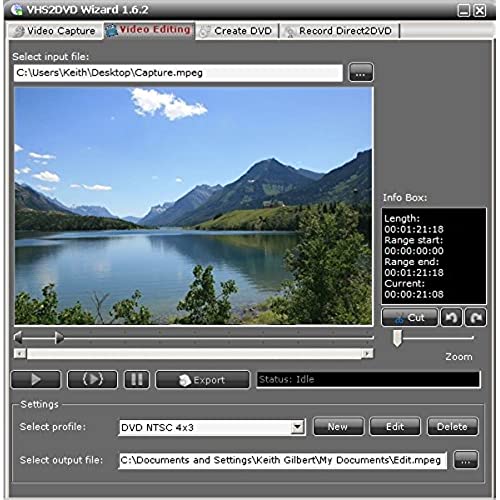
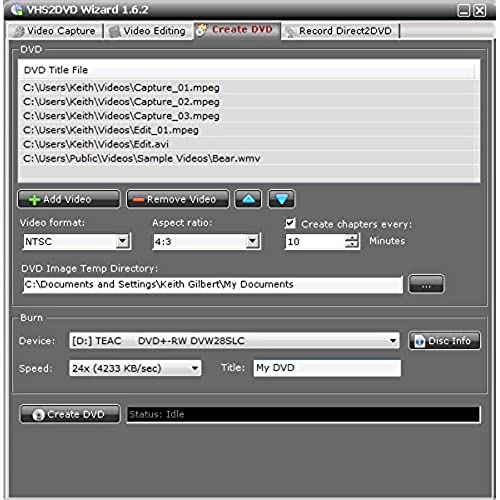


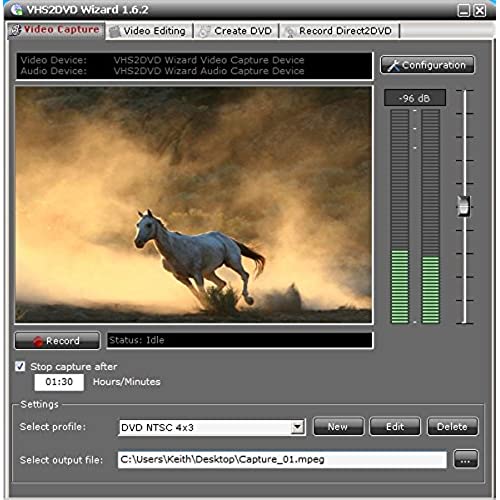
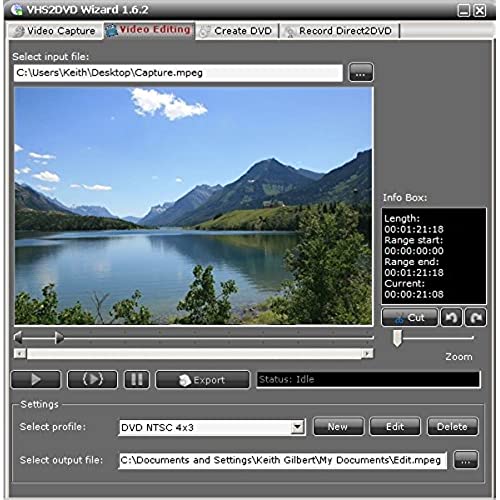
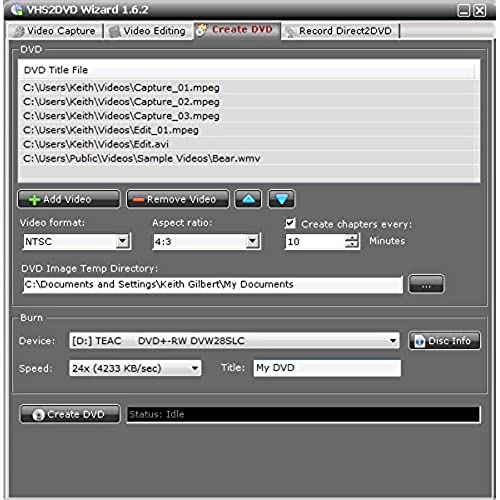
ClearClick VHS To DVD Wizard with USB Video Grabber & Free USA Tech Support
-

Gwen
> 3 dayI used this product to digitize an old Betamax tape. I couldnt get the program working on a computer running Windows 8.1, but it did work on my Windows 10 computer. The preview window in the application wouldnt work, but that may be because I was using a Betamax player. Additionally, my computer did not recognize the USB device, and it was only after I clicked around in the program (I had success clicking the audio and video source input toggles) that the light on the device finally lit up and my computer recognized it. Overall, I have looked at several types of this product, and this one is the most reasonably priced and it does its job well, with a few minor issues that dont affect the recording process in any way. Though I cant say how well it does in digitizing VHS tapes, Im sure they record just fine. I would 100% recommend this product to anyone looking to digitize Betamax or VHS tapes.
-

Rob Schneider
> 3 dayProgram just would not sync audio to video. Support was great, they even sent me different software and made many suggestions, but nothing seemed to work. After several attempts I got frustrated and sent it back. Purchased Roxio, and it works well.
-

Arthur Ontman
> 3 dayYeah its a nightmare. They dont have a digital download for the software needed to capture the VHS. When running the disk on a disk drive computer it does NOT install successfully. Id like a refund.
-

Dr. Ellsworth Heaney
13-06-2025My dad passed away Dec 6 , 2020 and he always used a camcorder and has so many videos he did and I got to hear his voice along with my moms for she passed Aug, 2010 it is the best thing ever made just to have them with me and my grandchildren to see there great grandparents and the things the family has done.
-

DAN L.
Greater than one weekProduct is easy to use. Had a problem with audio transfer but a email to tech support and within 30 minutes they responded and walked me step by step through the solution.
-

Lavina D. Hunt-Zimmerman
> 3 dayOutstanding customer service when I saw was only by email I was concerned they got back to me within minutes the problem was solved. Had problems installing, they fixed everything within minutes. Thickness?
-

Dale Welch
> 3 dayFor the price, its pretty easy to use. Quality is dependent on a lot of things but for my light uses it was worth it. If you had a lot of tapes to do, not sure this would be the one I would choose.
-

Henry C. Gensweider
> 3 dayWhen it works right it is fine but there are problems. The instructions are at times unclear and incomplete. I had to figure out some things by trial and error. One recording the sound and video did not match; I had to rerecord. The edit function is very crude; you will either cut some of what you want to convert or have keep some of you dont want to keep. When I contacted support for assistance I received some questions in return instead of a solution for my problem. It will only convert 2 hours of data at a time; this is not mentioned in the instructions. I did get everything I wanted to convert done but it could have been much simpler with better and complete instructions.
-

William S.
> 3 dayObviously one must play the entire vhs tape to record. That works okay. The issue is the edit feature. One must select portions to “cut” from the recording, but only one at a time. And, before selecting that portion, you have to play the video to get the slider to become visible. Just thought it required must longer to get the job done.
-

E Nicholas
> 3 dayThe captured video is only as good as your VHS player. Hook up with S-video if you can. My oldest home videos look not so great, but they are almost 40 years old. The ones less then 10 years old turned out great.


