

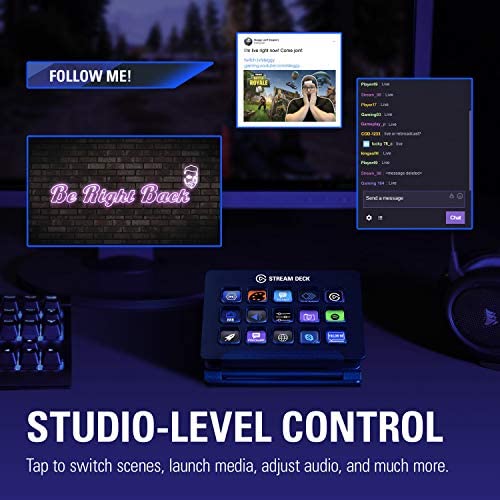
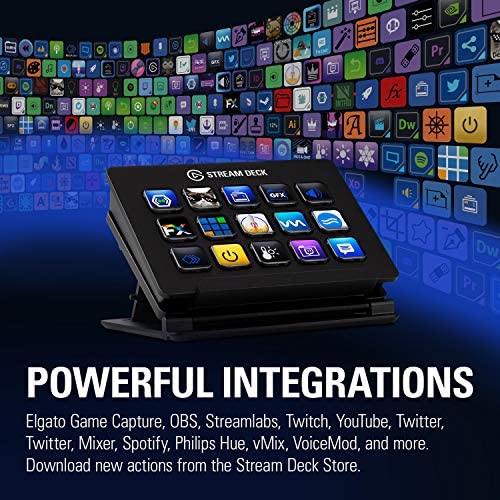
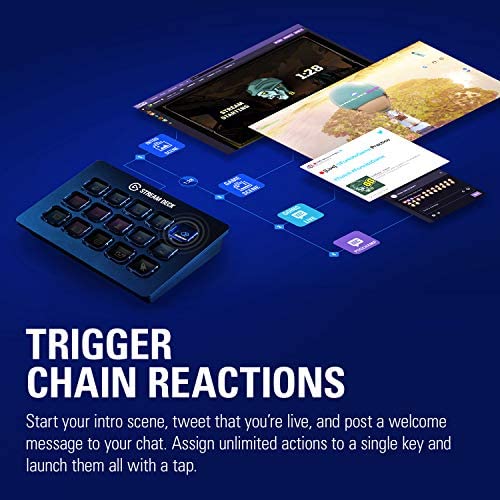
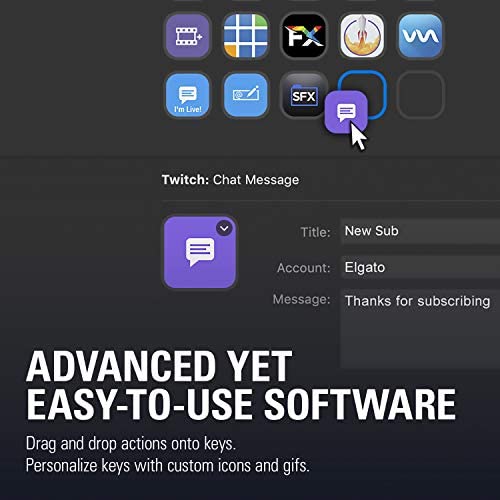



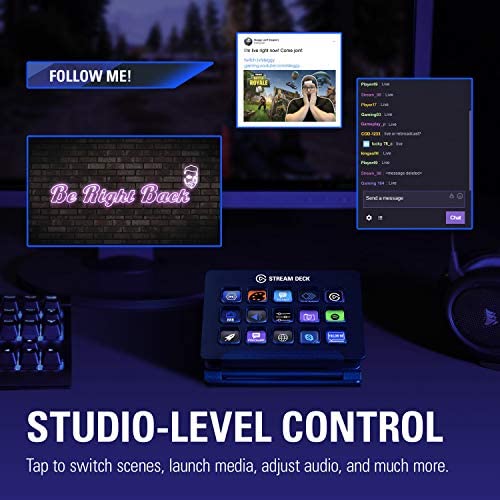
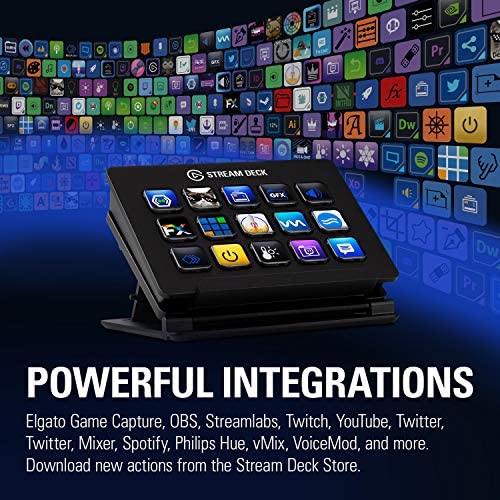
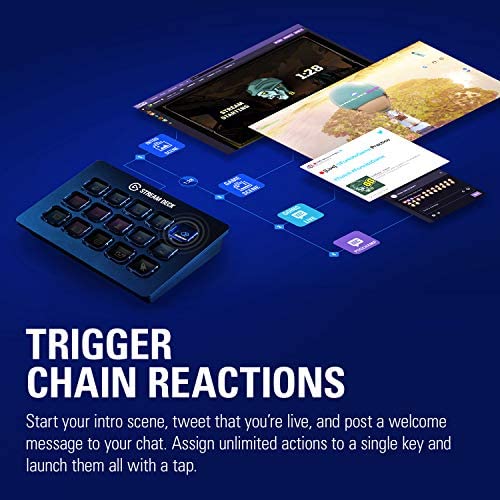
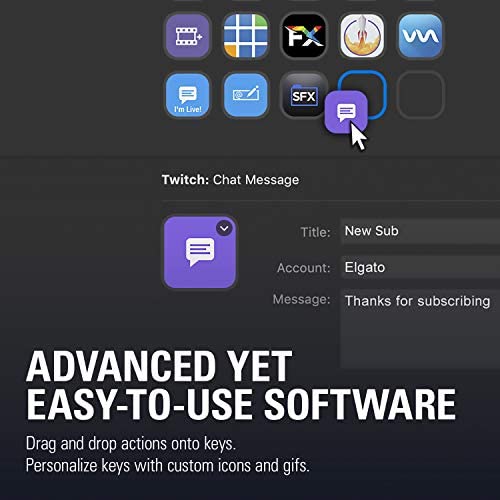

Elgato Stream Deck Classic - Live production controller with 15 customizable LCD keys and adjustable stand, trigger actions in OBS Studio, Streamlabs, Twitch, YouTube and more, works with PC/Mac
-

Jessica Voorhees
> 3 dayLove these when I’m gaming and streaming! Works great, easy to set up and connect!
-

Daniel A Day
13-06-2025Hi everyone! I’m absolutely loving my new Elgato Stream Deck, and wanted to write a review here on Amazon to let you all know just how amazing this little device is. I’ve had it for just under a week at this point, but it has already simplified my workflow in a huge way! I’ve been using it for live streaming on Twitch/YouTube since it arrived, and have been having a blast customizing it! PROS: - The Stream Deck itself is small enough to easily fit anywhere on your desk, which has been great for me since mine is always cluttered! - Guess what’s not cluttered?!? My computer’s desktop screen! I’ve now moved all of the shortcuts that were previously clogging up my desktop over to a folder named “Desktop” on my Stream Deck, which allows me to launch all of those applications without ever having to minimize everything on my computer and then hunt for whatever I’m looking for. Not an advertised feature, but certainly one of my favorites! - The 15 buttons each have really nice full-color screens behind them, which allows you to use custom icons/artwork for each of them. I’ve used macro keys on my gaming keyboard in the past to automate certain functions, but with the screens/icons on this device, I no longer have to remember what function I bound to which key since I can just look at the pretty icon to see what it does! - Speaking of icons: In addition to being able to use any icon that you’ve downloaded using your search engine of choice, Elgato actually has a really slick website that you can use to make custom icons for your Stream Deck in a matter of seconds! - The software that Elgato has created for the Stream Deck (available as a free download from Elgato’s website) is very simple to use, and modifications made in the software are reflected instantly on the Stream Deck itself. - I didn’t realize it at first, but you can change the brightness of the keys using the Stream Deck software. You can tweak this using a slider that goes from super-dim (great for use in dark rooms) all of the way up to super-bright (which is where I ended up preferring it). - The stand that ships with this device is really great! I initially thought that it had 4 different options angle-wise, but later realized that there are small tabs underneath that fold down and give you access to 4 additional height options (which allowed me to get it exactly how I wanted it). You can also lay it flat in the stand or choose not to use the stand at all - the device has rubber feet on the bottom of it so it won’t slide around on your desk even if you don’t use the stand. - I really like the “feel” of the buttons when you click in on them, and also appreciate that they are very quiet when pressed - super-important for streamers that don’t want their microphones picking up the extra noise (now if I could only get a mechanical gaming keyboard that was this quiet). - You aren’t limited to just 15 actions at a time thanks to integrated folder support on the Stream Deck. This allows you to have up to 210 actions built per configuration file, and since you can instantly switch those config files out, the possibilities are really endless. - There are quite a few functions available to assign to the different keys right out of the box - especially impressive given that this is only the 1.0 version of the software. All of your staples like multimedia functions, opening websites, and launching desktop applications are there, but what makes this thing truly special for folks like me are all of the awesome functions for OBS, Elgato Game Capture, etc.. Can’t wait to see what new functions are added in the future! - Although I wasn’t expecting it, there is actually quite a bit of non-streamer functionality available right out of the box. While this device is certainly marketed towards gamers/streamers, I’d bet that all sorts of creative professionals would find it useful! CONS: - I haven’t found any yet - this thing is AWESOME! SUMMARY: As I mentioned above, I purchased this primarily for use while streaming my gameplay on Twitch, so everything else that it does has just been icing on the cake! I wasn’t 100% sure before it arrived if I would be able to fit it into my current workflow, but that concern quickly vanished upon plugging it into my computer and setting up my first button! This thing is now irreplaceable to me after just under a week, and I can’t wait to see what additional functionality becomes available in the future! Well, that about wraps up my review of the Elgato Stream Deck - I hope that it’s helped some of you out with your purchasing decisions. Just in case any of you are curious about my Stream Deck set-up while streaming, I’ll post if below. If not, have a great day and thanks for taking the time to read this!!! MY CURRENT STREAM DECK SET-UP WHILE STREAMING: (Note - I’ve been playing around with different options for this since my Stream Deck arrived, but this current button layout has been GREAT and I think it’s a “keeper”! Since I’ve even got it launching the Elgato Game Capture software, I can literally just click all of the buttons one after the other and start a live stream without so much as looking at my computer screen - pretty cool if you ask me!) - Button 1: Launch Elgato Game Capture (This is the software that I use to capture my gameplay and stream my content to Twitch) - Button 2: Switch to “Scene 1” in Game Capture (pressing this causes a looping video to begin playing that lets my users know that the stream will start soon) - Button 3: Launch StreamLabels (I keep this up while streaming to keep track of new followers, subscribers, etc.) - Button 4: Launch my Twitch Dashboard (I like to keep this up while streaming to keep an eye on my stream health as well as Twitch live chat) - Button 5: Start recording my gameplay footage to my HDD (so I have a back-up copy of the entire stream) - Button 6: Start livestream to Twitch - Button 7: Enable Live Commentary (so everyone can actually hear me speaking on stream - I can press it again to mute myself and the icon on the Stream Deck actually shows me if I’m currently muted or not - nice touch!!!) - Button 8: Switch to “Scene 2” in Game Capture (this is the “Scene” that I actually play from, with all of my overlays, logos, etc.) - Button 9: Switch to “Scene 3” in Game Capture (this switches what my viewers see to a looping video that indicates that the stream will resume shortly - useful if I need to take a quick break)
-

Kylie Bell
> 3 dayI am mainly using the stream deck for video editing while trying to learn Da Vinci Resolve 18 with the added bonus of using home assistant to be able to run home automations and set up scenes. It works as intended and can get as deep as your imagination will let it! I use it for events that I host for seamless presentation control while also being able to monitor my home conditions and accessory states. I am even able to use the hub in my monitor so I can save space on my computer! Really happy with the product.
-

chris kirk
> 3 dayI love my Elgato StreamDeck. I use it for playing video games and streaming on Twitch (Captain_Kirk22). It makes for EASY scene transitions along with TONS of other features. It is a little confusing to get the hang of at first. However, after a youtube video or two, you get the hang of it very fast.
-

DM
> 3 dayI do not use this for gaming or for music/ videos but as a hot button solution for mY daily work task. With little experience I was able to set up hot buttons to open files and websites with one click. It saves me a lot of time and has increased productivity.
-

Mose Kshlerin II
> 3 dayOrdered at 4 am while down a sleepless rabbit hole . . . was on my doorstep at 8 am. Amazon aint kidding about delivery today! Anyway, this thing is amazing! Easy to install, SO handy--and heres something I discovered that wasnt mentioned anywhere: Once you have it plugged in and the Stream Deck software running, you can drag shortcuts from your desktop onto the buttons in the software and they are immediately functional on the Stream Deck! I just tried it out of curiosity and it works like a charm. My SD now has 15 of my most-used programs and folders just a button push away. Now, Im off to see about using it with some games. Highly recommended!
-

Vadim D
> 3 dayExpensive, but... fantastic! Must have gadget for productivity!
-

Jeremy C.
> 3 dayThis thing is so handy, I have 2 more coming. Do you do a lot of repetitive keystrokes? map them to a button on this! This is an office workers game changer.
-

Keil Miller Jr
> 3 dayNo issues with the hardware. It works great. Using Arch Linux. No support from Elgato. Please consider supporting Linux users. FOSS alternatives are streamdeck-ui and boatswain. Both are good apps. Hunting down icons for streamdeck-ui is a pain. Boatswain gives default icons, which is great. However, it currently doesnt allow for sending keystrokes or launching of external scripts. Either way, I can conduct my business.
-

Matthew Shackelford
09-06-2025Software is very customizable. I mainly use it during my editing processes and to bring up my most used tools quicker.
